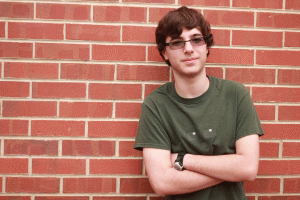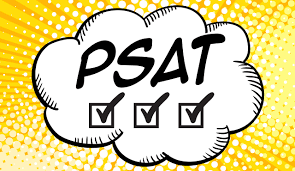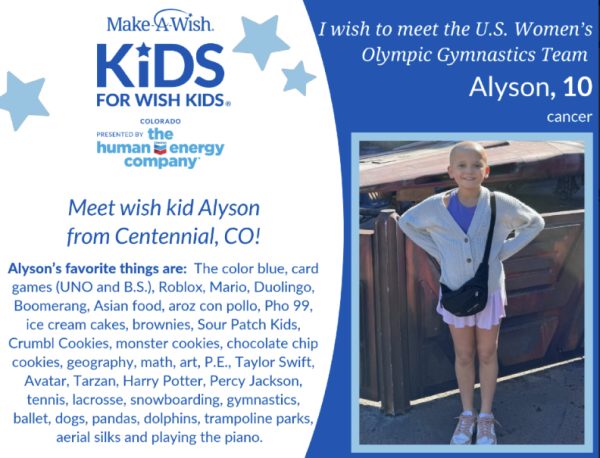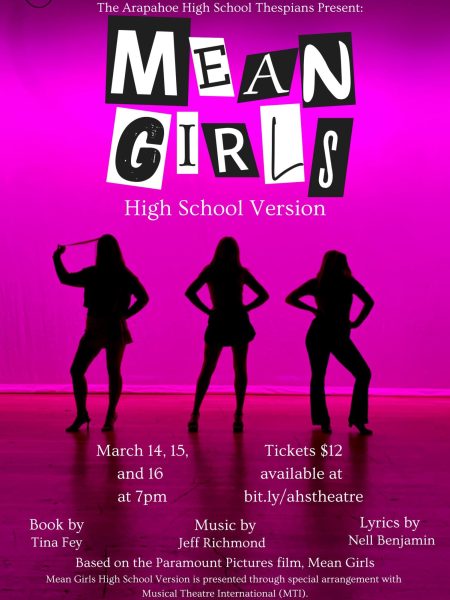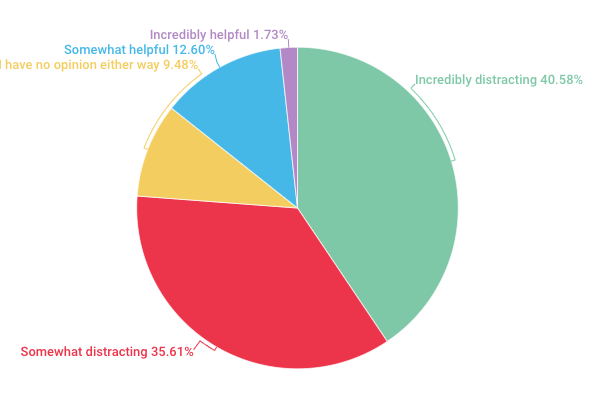Windows 10 – A Revolutionary Cross-Platform OS to Rule Them All (Or is it?)
October 13, 2015
At long last, Microsoft has rolled out what has been said to be the “final” version of Windows. The OS is the realization of Microsoft’s dream to create a system that spans seamlessly across desktop and laptop pc’s, pseudo-tablets such as the Microsoft Surface as well as Windows phones. In addition, Microsoft has specifically tailored the system for several different types of gadgets, making it easy to use yet cool and sleek on all of these devices, touchscreen or otherwise. But is this really going to be the end of Microsoft’s constant stream of Windows systems? This will be lengthy; scroll to the last paragraph for a quick synopsis.
After the huge disappointment that was Windows 8, Microsoft is certainly attempting to ‘make it up’ to frustrated users worldwide. They offer an easy way to download Windows 10 for anyone currently running an older version through an Windows icon on the bottom right of the screen that chances are you already have. Additionally, Microsoft has stated that they will “hand program” every copy of the system they distribute. This basically means an analysis will be run on any given device which tells Microsoft all sorts of specifications they need to program the perfect OS for you. Most of the changes they make from the base programming are minimal and basically unnoticeable, but certainly do make a difference. However this does result in a one to two week wait in between ordering and receiving your copy.
In addition, very little additional setup is needed after upgrading. All you need to do is use the product key given to you to register your copy of Windows and you have instant full access to all features. Everything from your applications and desktop icons to your sound and brightness settings will remain exactly the same after the upgrade, and no language, profile and color scheme setup is required as it would be when installing an operating system normally. On a decent Wi-fi connection the entire process takes a mere 1-2 hours, and the user is not required to do anything during that time, meaning you can press ‘upgrade’ then completely ignore the computer until it finishes. Oh, and you can get all this completely free until July 2016 when the system will revert back to the normal hefty price of Microsoft products (about $120 for the Home version and $200 for Pro).
So, what has Microsoft changed in Windows 10? Surprisingly little. Microsoft has done a very good job of combining the good elements of the two previous iterations of the system while eliminating the typically disliked, but they have only added a handful of completely new features. The whole interface has adopted a rather dark theme, which fits in well against laptop and tablet screens with black bezels. If you don’t agree this look, there are plenty of color options to change the look of the start menu and taskbar.
Microsoft has made a plethora of smaller aesthetic changes as well, remodeling the old looks to appear slightly more modern. These aesthetic changes include reworks of the volume, battery/power, date/time and internet windows produced by the icons on the bottom right system tray. One addition has been made to this system tray in the form of a “notifications” icon that brings up a window displaying alerts from any compatible applications (which includes most apps from the Microsoft store as well as some desktop programs such as Skype).
The biggest and most noticeable change that has been the main focus of the last two updates to Windows is of course, the Start menu. The general theme has been preserved from the controversial start menu featured in Windows 8, but Microsoft has toned down the changes by shaping and designing it more like the old Windows 7 start menu we all know and love. In this freely resizable menu they have added easy access to power options, the file explorer, the traditional “All Programs” button (now labeled “All Apps”), Microsoft/local account settings, frequently visited applications, and a brand new touchscreen compatible settings menu on the right side. On the left side appears a scrollable menu of Windows 8 esque tiles labeled “Life at a glance”. This includes basic apps you could expect to find pre-loaded on a smartphone such as Weather, Mail, Photos, Store, Movies and TV and Music. Below that is another section of tiles labeled “Play and explore”, which features Xbox connection, games, news and Microsoft Office applications.
Another of the larger additions in Windows 10 that has been “hyped up” by Microsoft is Cortana, your personal assistant. She’s a piece of artificial intelligence that works much like Apple’s Siri. She responds to text or voice commands and can do a lot of the same as Siri, such as searching for places nearby or setting reminders. She shows up when the user selects the “Ask me anything” box the on lower left next to the start button. However, you require a Microsoft account linked with your PC to use Cortana, which is free but overly time consuming to set up. If you lack this connection you can remove Cortana, and the box will say “Search the web and Windows” and allow you to do just that. You can access Cortana again later through the Start menu.
Two more additions have also assisted in creating a more modern and fluent atmosphere throughout the system. The first is the new desktop “Task View”. The Task View button appears between icons pinned to the Windows taskbar and the search box. It will display a live action feed of any applications currently running, much like “Mission control” on a Mac, making management of a plethora of windows much more pleasing to the eye. The second major addition is contained within the Task View interface. The user is now able to create and manipulate multiple desktops, each with different applications open. This allows for more versatility in the realm of multitasking, letting you view as many different applications as you wish by scrolling through these desktops without the hassle of constantly moving and resizing windows. Both of these changes encourage multitasking and improve the smooth, sleek functionality of the system.
Microsoft has also released a new iteration of Internet Explorer with the update named “Microsoft Edge”. It’s a clean, simple and effective browser, but much like previous versions it still lacks more advanced features found in Chrome and Firefox. Even some basic quality-of-life features have been excluded from this version, such as choice of folder when beginning downloads and easy snapping of tabs into new windows. This suggests Microsoft really did not spend a lot of time tuning up Edge to meet the expectations of typical users, and they have even included a copy of the old Internet Explorer with Windows 10 because of this. However, some more intuitive features have been placed in to somewhat compensate. For example, Cortana (if you have signed up with the Microsoft account) will provide information such as directions and open hours when visiting certain web pages.
One last feature Microsoft has packed into the system is the ability to stream Xbox One games right to your PC, and simply plug in a controller and play with very minimal lag. You have to be on the same internet connection as your Xbox, but this allows you to effectively turn your laptop into a TV when you feel like playing games in another room. I do not own an Xbox One so I have not yet tried this one out, but it looks promising.
Of course, this would not be a full review without the bugs. There are surprisingly few in this system, but I’ve run into both of the two major ones. The first will cause a few models of older laptops to be unable to connect to the internet after the upgrade, due to an old Wi-fi card that for whatever reason is incompatible with the system. However, Microsoft has since released a quick and easy fix for this. The second is a little stranger because I’m the only one who seems to be experiencing it. Though I received my copy directly from Microsoft through the update service just like everyone else, I have been unable to activate Windows with my product key, which is supposed to be done after the upgrade. For whatever reason my product key is invalid, and Microsoft has deemed my copy not “genuine”. Long story short, I have to either use an unregistered version which means no customization and an obnoxious watermark in the corner until I get something figured out, or pay $120 for a new copy. I’ve been unable to find anyone else with this problem and I haven’t yet received a response from Microsoft’s support team, but hopefully the issue will be resolved.
Overall, Windows 10 is a good product. It has its fair share of flaws and some people will likely neglect it, but in my opinion the upgrade is worthwhile. It’s quick, easy and free to download and install, it presents a sleek new look with better support for multitasking, lets you search your PC and web more easily, works well with touchscreen and non-touchscreen devices, features a redesigned start menu which neatly combines the past two, and also contains plenty of interesting bells and whistles such as Microsoft’s version of Siri and Xbox One live streaming. Stick with an old version if you like it; Windows 10 in it’s current state isn’t quite the ultimatum Microsoft wants, but you will not be disappointed with the upgrade either.